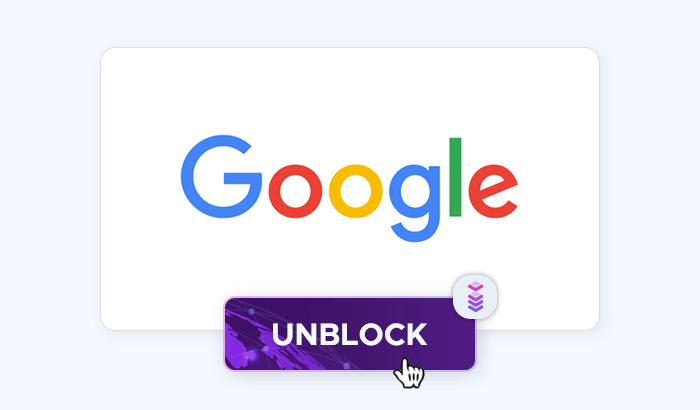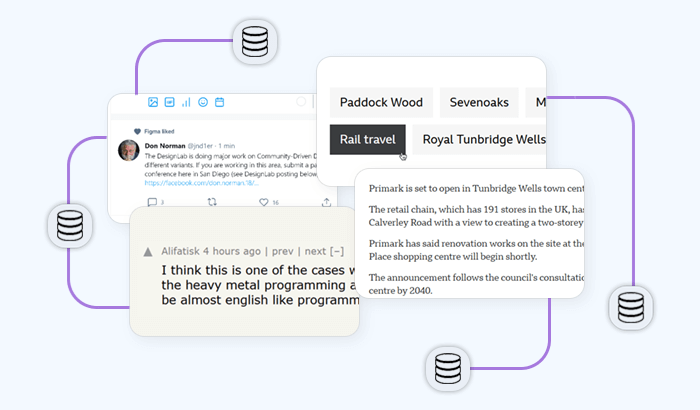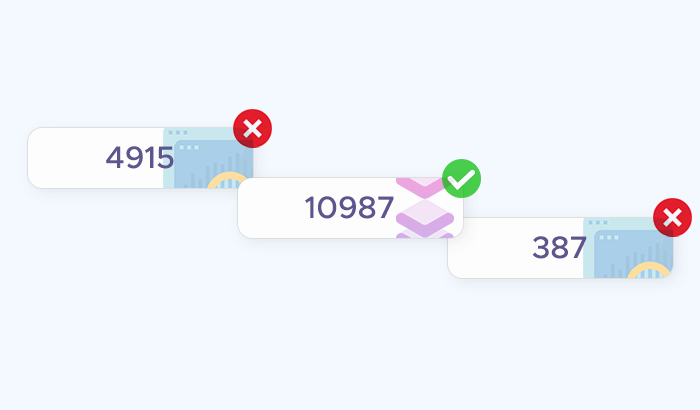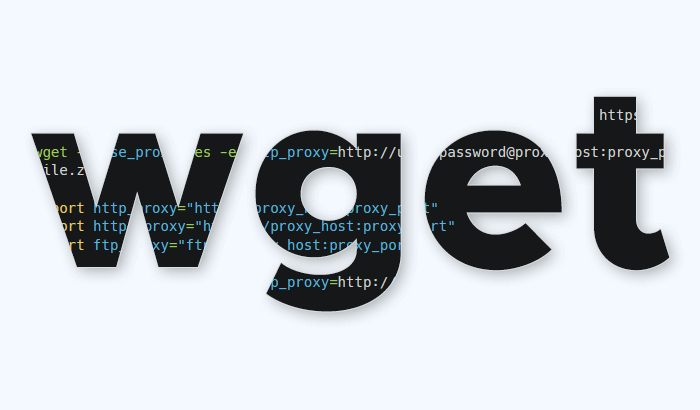
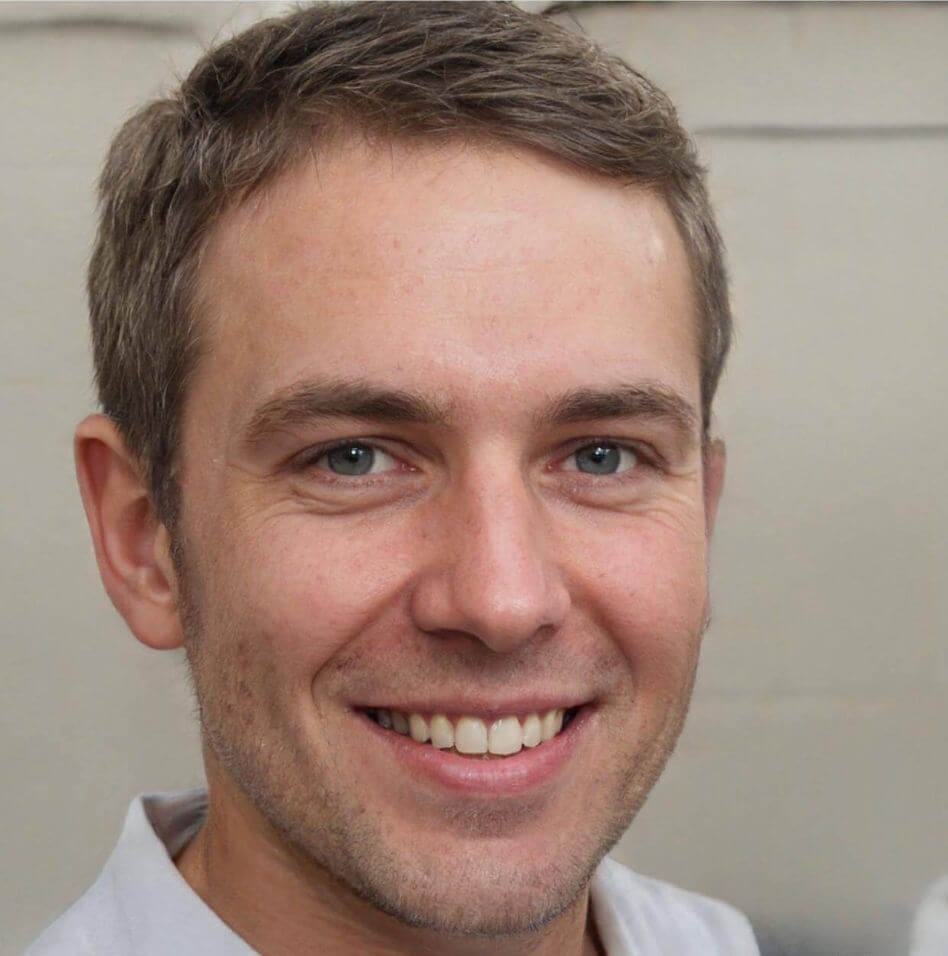
You may encounter restrictions that prevent you from using wget for the content you need. Some websites apply geo-blocking, while others limit the number of requests from a single IP address. In these situations, using wget with a proxy becomes essential. Proxies not only help bypass such restrictions but also add an extra layer of anonymity and security to your downloads. In this article, we’ll walk you through the different ways to configure wget with proxies, explain common use cases, and highlight when a reliable proxy service can make all the difference.
What is wget and Why Use It With a Proxy?
wget is a free, open-source utility designed for retrieving files from the web using protocols like HTTP, HTTPS, and FTP. Unlike browser-based downloads, it works directly from the command line, making it ideal for scripting, automation, and large-scale data collection. Its ability to resume interrupted downloads and handle recursive site mirroring makes it a go-to tool for developers, system administrators, and researchers.
But while wget is powerful on its own, combining it with a proxy server unlocks even greater flexibility. A proxy acts as an intermediary between your computer and the internet, masking your real IP address and routing traffic through a different server. This has several benefits:
- Bypass geo-restrictions: Access files or sites that are only available in specific regions.
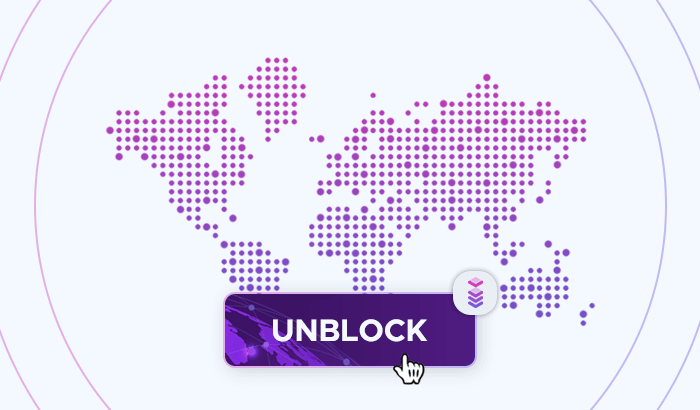
- Enhance privacy: Keep your browsing and download activities more anonymous.
- Avoid IP bans and rate limits: Useful when automating multiple requests or scraping large datasets.
- Improve stability: Reliable proxies provide consistent connectivity, even in high-demand scenarios.
While there are free proxies available, they often suffer from poor speed, instability, and security risks. For uninterrupted downloads and professional use cases, a trusted proxy network – like residential and datacenter proxies from Infatica – ensures smooth and secure operation with wget.
Configuring wget With a Proxy
One of the advantages of wget is its flexibility in handling proxies. You can configure it in several ways, depending on your needs and environment. Below are the most common methods:
Option A. Using Command-Line Options
You can specify proxy settings directly when running wget:
wget -e use_proxy=yes -e http_proxy=http://proxy_host:proxy_port https://example.com/file.zip
For HTTPS downloads:
wget -e use_proxy=yes -e https_proxy=https://proxy_host:proxy_port https://example.com/file.zip
If your proxy requires authentication, include the username and password:
wget -e use_proxy=yes -e http_proxy=http://user:password@proxy_host:proxy_port https://example.com/file.zip
Option B. Using Environment Variables
Another common method is to define proxy variables in your shell environment:
export http_proxy="http://proxy_host:proxy_port"
export https_proxy="https://proxy_host:proxy_port"
export ftp_proxy="ftp://proxy_host:proxy_port"
After setting these, wget will automatically use the proxies without requiring additional options.
Option C. Configuring wgetrc File
For a permanent setup, add your proxy details to the wgetrc configuration file (usually found in /etc/wgetrc or ~/.wgetrc):
use_proxy = on
http_proxy = http://proxy_host:proxy_port
https_proxy = https://proxy_host:proxy_port
ftp_proxy = ftp://proxy_host:proxy_port
If authentication is needed:
http_proxy = http://user:password@proxy_host:proxy_port
SOCKS Proxies
wget doesn’t natively support SOCKS proxies. However, you can work around this using tools like proxychains or tsocks:
proxychains wget https://example.com/file.zip
This routes wget traffic through your SOCKS proxy as configured in the external tool.
Common Use Cases
Using wget with a proxy goes beyond simple file downloads. Proxies expand what the tool can accomplish by providing anonymity, stability, and access to restricted content. Here are some of the most common scenarios:
Bypassing Geo-Restrictions
Some files or websites are only accessible from certain regions. By routing wget requests through a proxy located in the target country, you can download geo-locked content without issues.
Automating Bulk Downloads
When retrieving multiple files or scraping large datasets, repeated requests from a single IP may trigger rate limits or temporary bans. Rotating proxies help distribute traffic, ensuring your downloads continue uninterrupted.
Enhancing Privacy and Security
Proxies mask your real IP address, reducing the risk of exposing your system while downloading files. This is particularly useful when handling sensitive data or when you want to avoid leaving digital traces.
Improving Reliability
Free proxies often suffer from poor uptime and unstable connections. With professional services – such as Infatica’s residential and datacenter proxies – you get access to high-availability networks that keep long-running wget tasks stable and efficient.
Supporting Research and Data Collection
Academic and business researchers often rely on wget to collect large volumes of data. Proxies make this possible at scale, enabling web scraping, content archiving, and testing localized experiences without IP-based interruptions.
Troubleshooting wget Proxy Issues
While wget works smoothly with most proxy setups, you may run into occasional errors. Let’s take a closer look at the most common issues and their solutions.
Authentication Errors
If your proxy requires login credentials, wget may return a 407 Proxy Authentication Required error.
Solution: Make sure you include the username and password in your proxy string:
wget -e use_proxy=yes -e http_proxy=http://user:password@proxy_host:proxy_port https://example.com/file.zip
SSL Certificate Problems
When using HTTPS proxies, you might see errors related to SSL certificates.
Solution: Add the --no-check-certificate option if you trust the source:
wget --no-check-certificate https://example.com/file.zip
For production environments, it’s better to fix certificate issues rather than bypass them.
Timeouts and Connection Drops
Slow or unstable proxies may cause downloads to stall or fail.
Solution: Increase timeout settings to give the proxy more time to respond:
wget --timeout=60 --tries=3 https://example.com/file.zip
Switching to a reliable proxy provider like Infatica can also prevent recurring drops.
Proxy Ignored by wget
If wget seems to bypass your proxy settings, it may be using cached environment variables or an incorrect config file.
Solution: Double-check your shell variables (echo $http_proxy) or confirm that your .wgetrc file is set up correctly.
When to Choose Paid Proxies Over Free Ones
Free proxies may seem attractive at first, but they often come with significant drawbacks that can disrupt your wget workflows. Paid proxies, on the other hand, offer the reliability and performance needed for professional or large-scale use.
| Feature | Free Proxies | Paid Proxies (e.g., Infatica) |
|---|---|---|
| Reliability | Unstable, often offline without warning | High uptime with dedicated infrastructure |
| Speed | Usually slow and overcrowded | Optimized for fast, consistent performance |
| Security | Risk of data logging or malicious activity | Encrypted, compliant, and regularly maintained |
| Scalability | Limited, often blocks bulk requests | Supports large-scale automation and scraping |
| Geo-Targeting | Very limited, few locations | Broad global coverage with country/city targeting |
| Support | No customer service available | Dedicated support team for troubleshooting |
Conclusion
For professional projects and long-running automation, choosing a trusted proxy provider ensures your wget workflows remain smooth and uninterrupted. Services like Infatica’s residential and datacenter proxies give you access to a stable, high-uptime network with global coverage – the foundation you need to get the most out of wget.